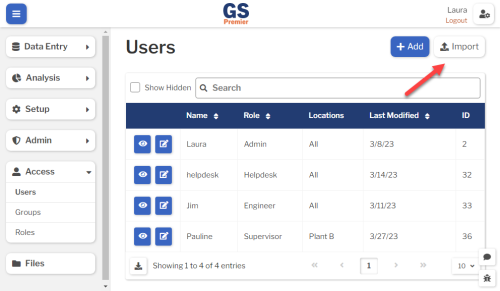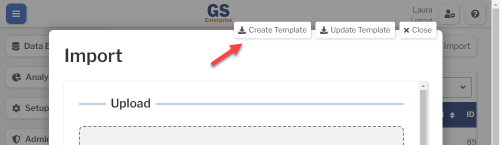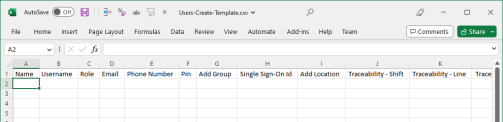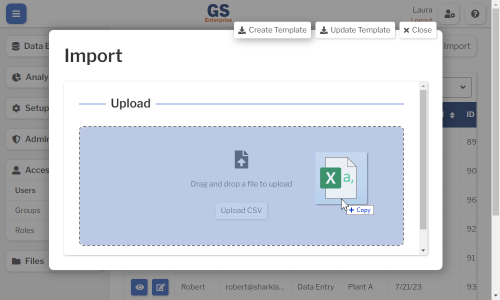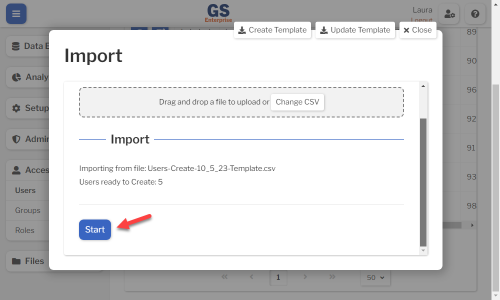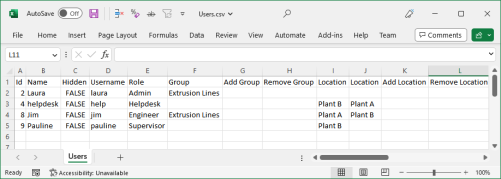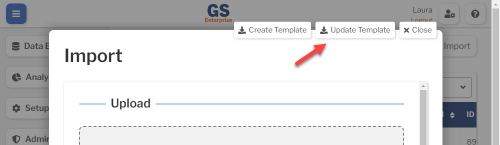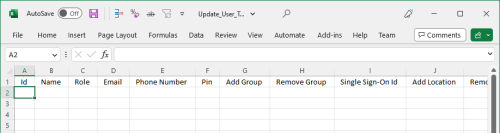Import and export Parts, Users, and other Entities
You can use a spreadsheet (.csv file) to create or edit multiple items and then import them.
This can be much faster and easier than creating or editing those items one at a time in GS.
You can also export any of these items to a .csv file.
Importing New Entities
A. Download the Create template
- Above the list of entities, select the
 Import button.
Import button.
- Select the
 Create Template button to download a .csv file. Select a folder and enter a filename for this new file.
Create Template button to download a .csv file. Select a folder and enter a filename for this new file.
B. Fill in the Template
- Open the .csv file.
- Fill out a new row for each entity — Part, Characteristic, Process, User, etc. — you want to create.
- For each value, the same rules apply as when you create the entity in GS.
- For example, when creating a User, you must assign a Role to that User.
- See Values for exported, updated, and new Entities for details.
- If there is a column named "Add ...", you can set multiple values for that item by adding more columns with this header to the file.
- For example, when creating a User assigned to multiple Groups, add more Add Group columns to the file and then specify one Group in each column.

- The location of new columns does not matter - you can insert them or add them to the end.
- You can remove any blank column from the file unless it is required for that entity.
- This is optional when importing new entities but can simplify editing the file.
- For each value, the same rules apply as when you create the entity in GS.
- When finished, save and close the file.
C. Import the file
- In GS, return to the Import window for the entity you are importing.
- To import the file, you can drag your .csv file onto this window or use the Upload CSV button.
- When you upload the file, GS checks for errors in the file.
- If it finds errors error in your file before the import begins, the Errors section displays which row had the error and what the problem is.
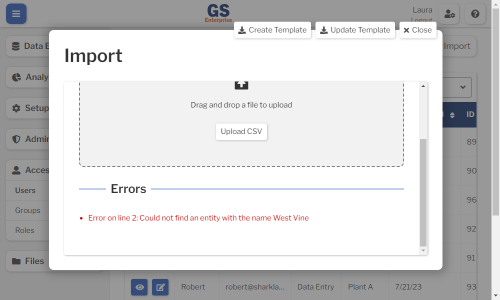
- When this happens, you can edit your import file to fix the error and then upload it again.
- If GS does not find errors in your file, select the Start button to begin importing the file.
- GS begins importing the rows in your file.
- If all rows in your file are successfully imported, the Status section displays 0 failed to import. and there is no Errors section.
- Now you can select Close to return to the list of entities and review the new items you just imported.
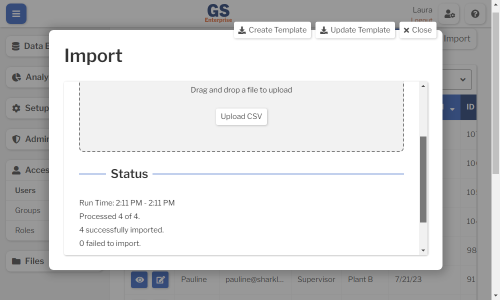
- If GS finds an error during the import, the Status section shows how many rows successfully imported and how many failed to import, and the Errors section displays which rows did not import and what the errors are.
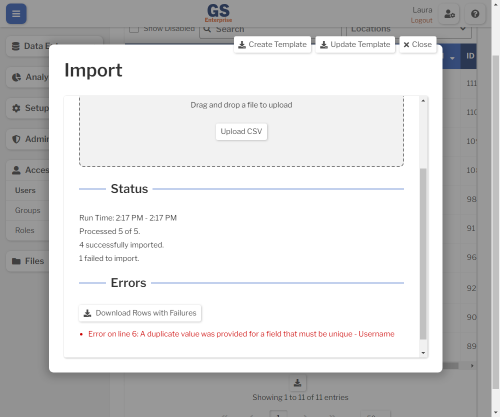
-
When this happens, you can:
- Select Download Rows with Failures to create a .csv file containing only the rows that failed, with an additional Error column that shows the error for each row.
- Open the new .csv file.
- Edit each row to fix its error.
- Remove the Error column.
- Save and close the file.
- Upload this new .csv file.
Updating Entities from an Export file
To update a long list of entities — Users, Traceability list values, etc. — the easiest method may be to export the entities, make changes in the export file, and then upload that file.
Importing a file with blank fields will change those fields to blank in GS.
A. Export entities
- View a list of entities you want to export.
- To change which entities are listed, use Search or Show Hidden (where available).
- Select the Download
 button to create a .csv file of the listed entities. Select a folder and enter a filename for this new file.
button to create a .csv file of the listed entities. Select a folder and enter a filename for this new file.
B. Make changes in the export file
- Open the .csv file.
- Delete any rows that you don't want to update.
- Edit any values you want to change, except for the ID which cannot be changed.
- For each value, the same rules apply as when you edit the item in GS.
- For example, when editing a User, you cannot change its Username.
- See Values for exported, updated, and new Entities for details.
- If there is a column named "Add ..." or "Remove ...", you can add or remove multiple values for that item by adding more columns with this header to the file.
- For example, when updating Users, you can add more Add Group and Remove Group columns to the file and then specify one Group in each column.

- The location of new columns does not matter - you can insert them or add them to the end.
- For each value, the same rules apply as when you edit the item in GS.
- Remove columns that cannot be imported.
- For some entities, the export file contains columns that cannot be imported. Check the Values for exported, updated, and new Entities to see which columns must be removed before import.
- Remove any columns — except for ID — that you didn't change.
- Make sure that any blank values left in the template are values that you want to be blank in GS.
- When finished, save and close the file.
C. Import the file
- In GS, return to the list of entities and select the
 Import button.
Import button.
- To import the file, you can drag your .csv file onto this window or use the Upload CSV button.
- When you upload the file, GS checks for errors in the file.
- If it finds errors error in your file before the import begins, the Errors section displays which row had the error and what the problem is.
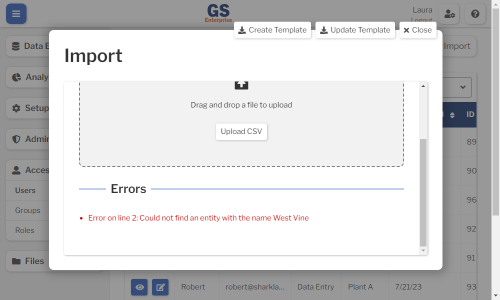
- When this happens, you can edit your import file to fix the error and then upload it again.
- If GS does not find errors in your file, select the Start button to begin importing the file.
- GS begins importing the rows in your file.
- If all rows in your file are successfully imported, the Status section displays 0 failed to import. and there is no Errors section.
- Now you can select Close to return to the list of entities and review the new items you just imported.
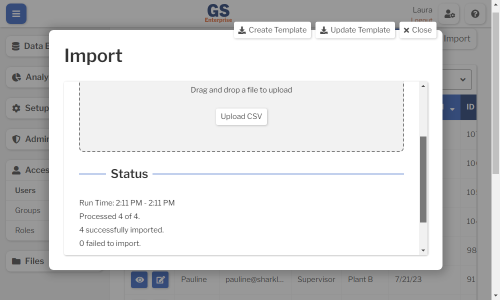
- If GS finds an error during the import, the Status section shows how many rows successfully imported and how many failed to import, and the Errors section displays which rows did not import and what the errors are.
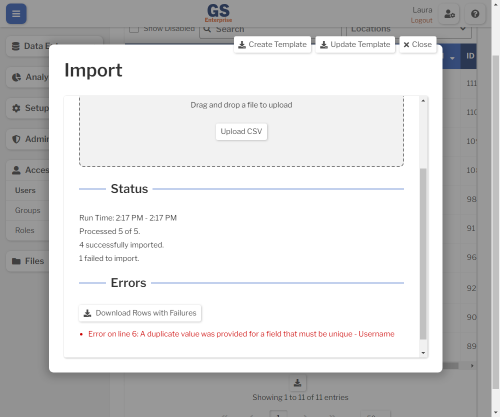
-
When this happens, you can:
- Select Download Rows with Failures to create a .csv file containing only the rows that failed, with an additional Error column that shows the error for each row.
- Open the new .csv file.
- Edit each row to fix its error.
- Remove the Error column.
- Save and close the file.
- Upload this new .csv file.
Updating Entities with an Update Template
This method uses a blank template that you can fill in to update entities.
Importing a file with blank fields will change those fields to blank in GS.
A. Identify the Entity IDs to Update
You will need to know the ID of each entity you want update. This value cannot be changed.
To find these IDs:
- View a list of entities you want to update.
- To change which entities are listed, use Search or Show Hidden (where available).
- Note each entity's ID which is displayed on this list.
- (optional) You can export this list of entities and their IDs to a .csv file for later reference.
- To do so, select the Download
 button to create a .csv file of the listed entities. Select a folder and enter a filename for this new file.
button to create a .csv file of the listed entities. Select a folder and enter a filename for this new file. 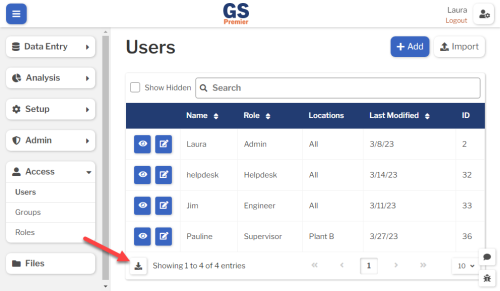
- To do so, select the Download
B. Download the Update template
- Above the list of entities, select the
 Import button.
Import button.
- Select the
 Update Template button to download a .csv file. Select a folder and enter a filename for this new file.
Update Template button to download a .csv file. Select a folder and enter a filename for this new file.
C. Fill in the Template
- Open the .csv file.
- Remove all columns except for ID and the columns you want to update.
- Fill out a new row for each entity — User, Traceability list value, etc. — you want to update.
- Each row must contain the ID of the entity you want to update.
- For each value, the same rules apply as when you edit the item in GS.
- For example, when editing a User, you can only assign it to a Location that already exists in GS.
- See Values for exported, updated, and new Entities for details.
- If there is a column named "Add ..." or "Remove ...", you can add or remove multiple values for that item by adding more columns with this header to the file.
- For example, when updating Users, you can add more Add Group and Remove Group columns to the file and then specify one Group in each column.
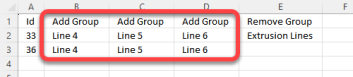
- The location of new columns does not matter - you can insert them or add them to the end.
- Make sure that any blank values left in the template are values that you want to be blank in GS.
- When finished, save and close the file.
D. Import the file
- In GS, return to the Import window for the entity you are importing.
- To import the file, you can drag your .csv file onto this window or use the Upload CSV button.
- When you upload the file, GS checks for errors in the file.
- If it finds errors error in your file before the import begins, the Errors section displays which row had the error and what the problem is.
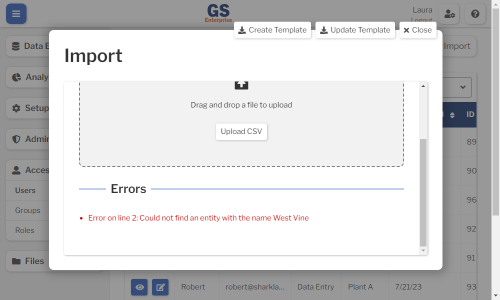
- When this happens, you can edit your import file to fix the error and then upload it again.
- If GS does not find errors in your file, select the Start button to begin importing the file.
- GS begins importing the rows in your file.
- If all rows in your file are successfully imported, the Status section displays 0 failed to import. and there is no Errors section.
- Now you can select Close to return to the list of entities and review the new items you just imported.
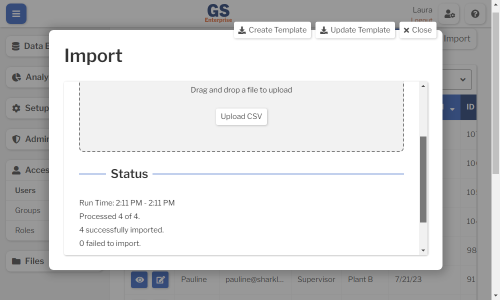
- If GS finds an error during the import, the Status section shows how many rows successfully imported and how many failed to import, and the Errors section displays which rows did not import and what the errors are.
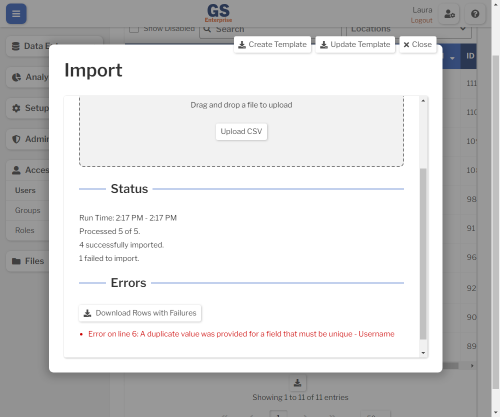
-
When this happens, you can:
- Select Download Rows with Failures to create a .csv file containing only the rows that failed, with an additional Error column that shows the error for each row.
- Open the new .csv file.
- Edit each row to fix its error.
- Remove the Error column.
- Save and close the file.
- Upload this new .csv file.
Exporting entities
- View a list of entities you want to export.
- To change which entities are listed, use Search or Show Hidden (where available).
- Select the Download
 button to create a .csv file of the listed entities. Select a folder and enter a filename for this new file.
button to create a .csv file of the listed entities. Select a folder and enter a filename for this new file.
Values for exported, updated, and new Entities
The Allowed values specified below are not case sensitive.
| Exported columns | Create | Update | Allowed values |
|---|---|---|---|
| Id | No | Required |
integer Must match the entity's ID in GS |
| Name | Required | Optional | string |
| Hidden | Optional | Optional |
|
| Description | Optional | Optional | string |
| Email User (multiple) | No | No | |
| Add Email User (multiple) | Optional | Optional |
string One User per column Must match a User in GS |
| Remove Email User (multiple) | No | Optional |
string One User per column Must match a User in GS |
| Additional Email (multiple) | No | No | |
| Add Additional Email (multiple) | Optional | Optional |
string One Email address per column |
| Remove Additional Email (multiple) | No | Optional |
string One Email address per column |
| Email Template | Optional | Optional | string (max 1000 characters) |
| Phone User (multiple) | No | No | |
| Add Phone User (multiple) | Optional | Optional |
string One User per column Must match a User in GS |
| Remove Phone User (multiple) | No | Optional |
string One User per column Must match a User in GS |
| Additional Phone (multiple) | No | No | |
| Add Additional Phone (multiple) | Optional | Optional |
string One Phone Number per column |
| Remove Additional Phone (multiple) | No | Optional |
string One Phone Number per column |
| Text Message Template | Optional | Optional | string (max 160 characters) |
| Exported columns | Create | Update | Allowed values |
|---|---|---|---|
| Id | No | Required |
integer Must match the entity's ID in GS |
| Name | Required | Optional | string |
| Hidden | Optional | Optional |
|
| Description | Optional | Optional | string |
| RTF Group (multiple) | No | No | |
| Add RTF Group (multiple) | Optional | Optional |
string One Real Time Failure Group per column Must match a Real Time Failure Group in GS |
| Remove RTF Group (multiple) | No | Optional |
string One Real Time Failure Group per column Must match a Real Time Failure Group in GS |
| Location (multiple) | No | No | |
| Add Location (multiple) | Optional | Optional |
string One Location per column Must match a Location in GS |
| Remove Location (multiple) | No | Optional |
string One Location per column Must match a Location in GS |
| Range Type | Required | Optional |
|
| Display Format Preset | Required | Optional |
|
| Display Format Custom | Optional | Optional | string |
| Upper Spec | Optional | Optional | decimal |
| Lower Spec | Optional | Optional | decimal |
| Upper Fixed Control Limit X | Optional | Optional | decimal |
| Lower Fixed Control Limit X | Optional | Optional | decimal |
| Target X | Optional | Optional | decimal |
| Target R | Optional | Optional | decimal |
| Upper Fixed Control Limit R | Optional | Optional | decimal |
| Lower Fixed Control Limit R | Optional | Optional | decimal |
| Upper Individual Limit | Optional | Optional | decimal |
| Lower Individual Limit | Optional | Optional | decimal |
| Upper Reasonable Limit | Optional | Optional | decimal |
| Lower Reasonable Limit | Optional | Optional | decimal |
| Unit | Required | Optional |
string Must match a Unit in GS |
| Entity Tag | Optional | Optional |
string Must match a Tag in GS |
| Subgroup Size | Required | Optional | integer |
| Control Limit Not Less Than Zero | Required | Optional |
|
| Data Entry Constant | Optional | Optional | string |
| Part | Required | No |
string Must match a Part in GS |
| Traceability - Name (multiple) | Optional | Optional |
string One Traceability per column |
| Exported columns | Create | Update | Allowed values |
|---|---|---|---|
| Id | No | Required |
integer Must match the entity's ID in GS |
| Name | Required | Optional | string |
| Hidden | Optional | Optional |
|
| Parent Category | Optional | Optional |
string Must match a Defect Category in GS |
| Defect (multiple) | No | No | |
| Add Defect (multiple) | Optional | Optional |
string One Defect per column Must match a Defect in GS |
| Remove Defect (multiple) | No | Optional |
string One Defect per column Must match a Defect in GS |
| Location (multiple) | No | No | |
| Add Location (multiple) | Optional | Optional |
string One Location per column Must match a Location in GS |
| Remove Location (multiple) | No | Optional |
string One Location per column Must match a Location in GS |
| Exported columns | Create | Update | Allowed values |
|---|---|---|---|
| Id | No | Required |
integer Must match the entity's ID in GS |
| Name | Required | Optional | string |
| Hidden | Optional | Optional |
|
| NCU Cost | Required | Optional | decimal |
| Defect Category (multiple) | No | No | |
| Add Defect Category (multiple) | Optional | Optional |
string One Defect Category per column Must match a Defect Category in GS |
| Remove Defect Category (multiple) | No | Optional |
string One Defect Category per column Must match a Defect Category in GS |
| Location (multiple) | No | No | |
| Add Location (multiple) | Optional | Optional |
string One Location per column Must match a Location in GS |
| Remove Location (multiple) | No | Optional |
string One Location per column Must match a Location in GS |
| Exported columns | Create | Update | Allowed values |
|---|---|---|---|
| Id | No | Required |
integer Must match the entity's ID in GS |
| Name | Required | Optional | string |
| Add User (multiple) | Optional
|
Optional |
string One User per column Must match a User in GS |
| User (multiple) | No | No | |
| Remove User (multiple) | No | Optional
|
string One User per column Must match a User in GS |
| Exported columns | Create | Update | Allowed values |
|---|---|---|---|
| Id | No | Required |
integer Must match the entity's ID in GS |
| Name | Required | Optional | string |
| Query | Required | Optional | string |
| Exported columns | Create | Update | Allowed values |
|---|---|---|---|
| Id | No | Required |
integer Must match the entity's ID in GS |
| Name | Required | Required | string |
| Exported columns | Create | Update | Allowed values |
|---|---|---|---|
| Id | No | Required |
integer Must match the entity's ID in GS |
| Name | Required | Optional | string |
| Hidden | Optional | Optional |
|
| Description | Optional | Optional | string |
| Defect Category (multiple) | No | No | |
| Add Defect Category (multiple) | Optional | Optional |
string One Defect Category per column Must match a Defect Category in GS |
| Remove Defect Category (multiple) | No | Optional |
string One Defect Category per column Must match a Defect Category in GS |
| Location (multiple) | No | No | |
| Add Location (multiple) | Optional | Optional |
string One Location per column Must match a Location in GS |
| Remove Location (multiple) | No | Optional |
string One Location per column Must match a Location in GS |
| Exported columns | Create | Update | Allowed values |
|---|---|---|---|
| Id | No | Required |
integer Must match the entity's ID in GS |
| Name | Required | Optional | string |
| Hidden | Optional | Optional |
|
| Description | Optional | Optional | string |
| RTF Group (multiple) | No | No | |
| Add RTF Group (multiple) | Optional | Optional |
string One Real Time Failure Group per column Must match a Real Time Failure Group in GS |
| Remove RTF Group (multiple) | No | Optional |
string One Real Time Failure Group per column Must match a Real Time Failure Group in GS |
| Location (multiple) | No | No | |
| Add Location (multiple) | Optional | Optional |
string One Location per column Must match a Location in GS |
| Remove Location (multiple) | No | Optional |
string One Location per column Must match a Location in GS |
| Sample Size | Required | Optional | integer |
| NCU Cost | Required | Optional | decimal |
| Acceptable Defect Percent | Optional | Optional | decimal |
| Goal Yield | Optional | Optional | decimal |
| Acceptable Yield | Optional | Optional | decimal |
| Quality Goal | Optional | Optional | decimal |
| Quality Acceptable | Optional | Optional | decimal |
| Availability Goal | Optional | Optional | decimal |
| Availability Acceptable | Optional | Optional | decimal |
| Performance Goal | Optional | Optional | decimal |
| Performance Acceptable | Optional | Optional | decimal |
| OEE Goal | Optional | Optional | decimal |
| OEE Acceptable | Optional | Optional | decimal |
| Traceability - Name (multiple) | Optional | Optional |
string One Traceability per column |
| Exported columns | Create | Update | Allowed values |
|---|---|---|---|
| Id | No | Required |
integer Must match the entity's ID in GS |
| Name | Required | Optional | string |
| Hidden | Optional | Optional |
|
| Data Type | Required | Optional |
|
| Failure (multiple) | No | No | |
| Add Failure (multiple) | Optional | Optional |
One Real Time Failure per column spc failures:
dms failures:
oee failures:
|
| Remove Failure (multiple) | No | Optional |
| Exported columns | Create | Update | Allowed values |
|---|---|---|---|
| Id | No | Required |
integer Must match the entity's ID in GS |
| Name | Required | Optional | string |
| Hidden | Optional | Optional |
|
| End of Line String | Required | Optional |
|
| Custom End of Line String | Required if End of Line String = custom |
Required if End of Line String = custom |
string |
| No for all other End of Line String settings |
No for all other End of Line String settings |
||
| Filter Devices | Optional | Optional |
|
| Vendor ID Filter | Optional | Optional | decimal |
| Product ID Filter | Optional | Optional | decimal |
| Baud Rate | Optional | Optional | integer |
| Buffer Size | Required | Optional | integer |
| Data Bits | Required | Optional |
|
| Flow Control | Required | Optional |
|
| Parity | Required | Optional |
|
| Stop Bits | Required | Optional |
|
| Advance to Next Test After Reading | Required | Optional |
|
| Also Allow Keyboard Input | Required | Optional |
|
| Custom Waiting for Reading Prompt | Optional | Optional | string |
| Send Command to Device Before Reading | Optional | Optional |
|
| Before Reading Command To Send | Optional | Optional | string |
| Require Operator Interaction | Optional | Optional |
|
| Custom Operator Interaction Prompt | Optional | Optional | string |
| Send Command to Device After Reading | Optional | Optional |
|
| After Reading Command To Send | Optional | Optional | string |
| Exported columns | Create | Update | Allowed values |
|---|---|---|---|
| Id | No | Required |
integer Must match the entity's ID in GS |
| Name | Required | Required | string |
| Exported columns | Create | Update | Allowed values |
|---|---|---|---|
| Id | No | Required |
integer Must match the entity's ID in GS |
| Name | Required | Optional | string |
| Hidden | Optional | Optional |
|
| Description | Optional | Optional | string |
| Filter Data Entry | Required | Optional |
|
| Required | Required | Optional |
|
| Type | Required | No |
|
| Restricted | Required | Optional |
|
| Preset Value (multiple) | No | No | |
| Add Preset Value (multiple) | Optional | Optional |
string One Preset Value per column |
| Remove Preset Value (multiple) | No | Optional |
string One Preset Value per column |
| Text Operation | Optional | Optional |
|
| Text Operation Value | Optional | Optional | string |
| Number Min | Optional | Optional | decimal |
| Number Max | Optional | Optional | decimal |
| Exported columns | Create | Update | Allowed values |
|---|---|---|---|
| Id | No | Required |
integer Must match the entity's ID in GS |
| Name | Required | Required | string |
| Exported columns | Create | Update | Allowed values |
|---|---|---|---|
| Id | No | Required |
integer Must match the entity's ID in GS |
| Name | Required | Optional | string |
| Enabled | No | No | |
| Username | Required | No | string |
| Role | Required | Optional |
string Must match a Role in GS |
| Group (multiple) | No | No | |
| Add Group (multiple) | Optional | Optional |
string One Group per column Must match a Group in GS |
| Remove Group (multiple) | No | Optional |
string One Group per column Must match a Group in GS |
| Location (multiple) | No | No | |
| Add Location (multiple) | Required for non-Admin Roles if you have more than one Location |
Optional for non-Admin Roles if you have more than one Location |
string One Location per column Must match a Location in GS |
| No if Role is Admin or you do not have multiple Locations |
No if Role is Admin or you do not have multiple Locations |
||
| Remove Location (multiple) | No | Optional
If you have more than one Location, |
string One Location per column Must match a Location in GS |
| Required if Role = Admin | Optional | string | |
| Optional for all other Roles | |||
| Phone Number | Optional | Optional | string |
| Pin | Optional | Optional | integer (4 digits) |
| Single Sign-On Id | Optional | Optional | string |
| Traceability - Name (multiple) | Optional | Optional |
string One Traceability per column |
| Exported columns | Create | Update | Allowed values |
|---|---|---|---|
| Id | No | Required |
integer Must match the entity's ID in GS |
| Name | Required | Optional | string |
| Traceability - Name (multiple) | Optional | Optional |
string One Traceability per column |