Button Test
You can bind an Inspection Script to the click events of a Button Test to perform the actions specified in the Script.
Test Settings
Label
The label displayed above this Test.
You can translate this into another language (Spanish or English).
Visible
When this Test is not Visible, it will not be displayed to the data entry inspector.
Script ID
This is used by Inspection Scripts to identify this Test.
Border
Add borders to the edges of this Test.
Freeze Test
If this Test is placed on the same row as a longer Test, it will not scroll off the screen until the longer Test scrolls off the screen.
Full Width
When selected (the default), the width of the button is based on the width of this Test.
When cleared, the width of the button is based on the width of its Label text.
Min Height
To increase the vertical size of the button, increase this number.
This can make the Button easier to use on touch screens.
Background Color, Hover Color, Text Color
By default, the button is blue, which changes to dark blue when hovered, with white text.
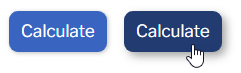
You can use these Settings to select different colors.
Translating text into another language
To translate a text field into another language (Spanish or English), select its Translate  button.
button.

Enter your translated text, then select the Save button at the top or bottom of the window.

For more information on translating text fields and changing the language displayed to the user, see Custom Translations.