Introduction to Scripting
You can use JavaScript to customize any Data Entry Inspection or Dashboard.
Adding Scripts to an Inspection or Dashboard
While editing an Inspection Revision or Dashboard, select the Scripts  button.
button.
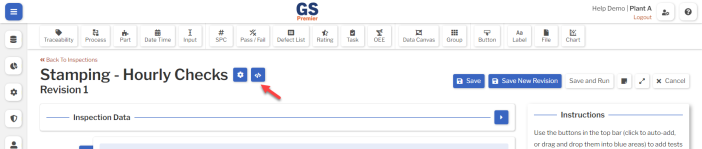
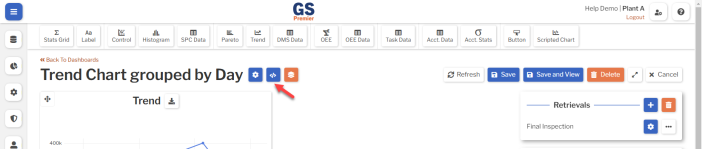
You can add one or more Scripts to the Inspection or Dashboard, using any combination of these methods:
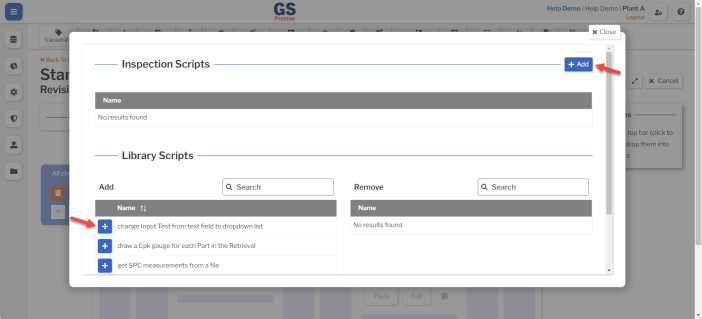
- To embed a new Script in the Inspection or Dashboard, select the Add button
 .
.
- This Script can only be used by this Inspection or Dashboard.
- Add one or more Library Scripts to the Inspection or Dashboard by selecting the
 button.
button.
- These Scripts can be used by multiple Inspections or Dashboards.
Embedded Scripts
An embedded Script can only be used by one Inspection or Dashboard.
When embedding a script in an Inspection, you can:
- Select the Save button to save your changes.
- Select the Save and Run button to save your changes and immediately run the Inspection.
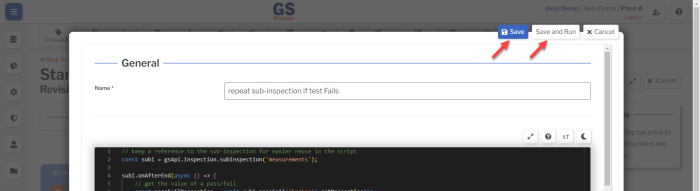
When embedding a script in a Dashboard, you can:
- Select the Save button to save your changes.
- Select the Save and View button to save your changes and immediately run the Dashboard.
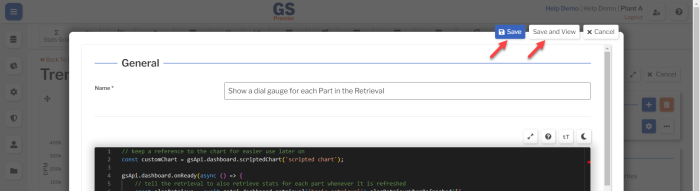
Databases and Local Files require GS Local
The GS Local application must be installed on any GS workstation that runs a Script to access a database or a local file (a file that has not been uploaded to GS). It can be downloaded from https://gscloudfrontendprod.blob.core.windows.net/installers/GS Local-latest.exe and requires Windows 10 or higher.
If a workstation without GS Local installed tries to run a Script that accesses a database or a local file, GS will display a message with a download link.
A Script to access a database also requires one or more Local Queries.