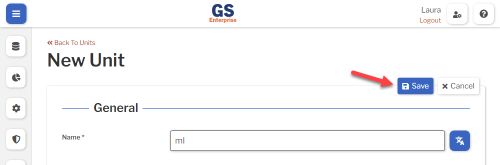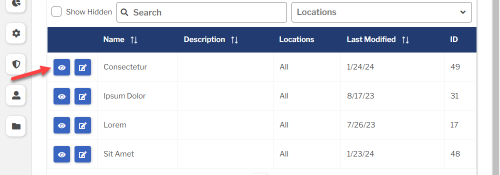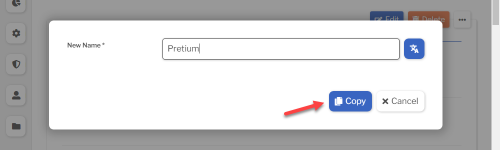Set up Units
Each Characteristic must be assigned a Unit of Measure.
Creating, editing, or viewing Units
- You can create or edit a Unit from the list of all Units in GS.
- You can also create new Units from a Characteristic window.
- To start from the list of all Units in GS:
- On the navigation menu
 , expand the Setup
, expand the Setup  section. Then select Units.
section. Then select Units. 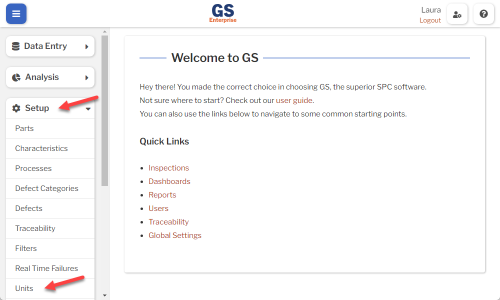
- This displays a list of all the Units.
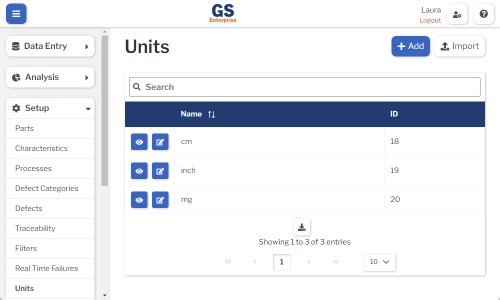
- To create a Unit, select the Add button.
- To edit a Unit, select the Edit
 button for that Unit.
button for that Unit. - To view a Unit, select the View
 button for that Unit.
button for that Unit. 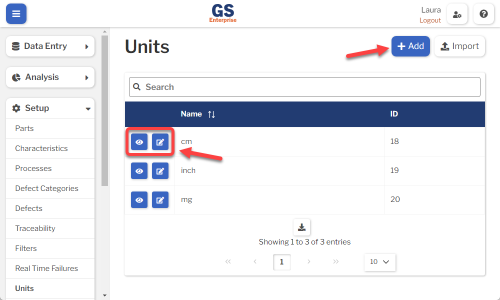
- To edit a Unit, select the Edit
- Set or change the Required settings (below) for that Unit.
- Select the Save button at the top or bottom of the page to save your changes.
Required settings
Name
Each Unit must have a unique name.
You can translate this into another language (Spanish or English).
Translating text into another language
- To translate a text field into another language (Spanish or English), select its Translate
 button.
button.

- Enter your translated text, then select the Save button at the top or bottom of the window.

- For more information on translating text fields and changing the language displayed to the user, see Custom Translations.
Copying a Unit
You can copy a Unit to a new Unit name. To do so:
- On the list of Units, select the View
 button for the Unit you want to copy.
button for the Unit you want to copy.
- Select the Copy button.
- Enter a New Name for the new Unit, and then select the Copy button.
- Edit any settings for this new Unit.
Using a spreadsheet to create and edit Units
You can use a spreadsheet (.csv file) to create or edit multiple Units and then import them.
This can be much faster and easier than creating or editing those Units one at a time in GS.
Deleting a Unit
You cannot delete a Unit that is assigned to a Characteristic.
However, if the Unit is not assigned to any Characteristics, you can delete that Unit:
- On the list of Units, select the View
 button for the Unit you want to delete.
button for the Unit you want to delete.
- Then select the Delete button
 at the top of the page.
at the top of the page.