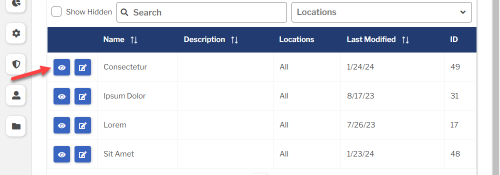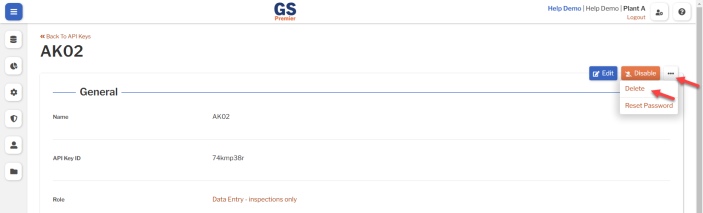API Keys
Introduction to API Keys
An API Key lets you securely connect to the GS API.
GS will generate a secure API Key that includes:
- a static API Key ID
- an API Key Secret that you can Reset
Your application must provide this secure API Key to the GS API with the header GS-Api-Key .
Creating, editing, or viewing API Keys
To create, edit, or view an API Key:
- On the navigation menu
 , expand the Access
, expand the Access  section. Then select API Keys.
section. Then select API Keys.
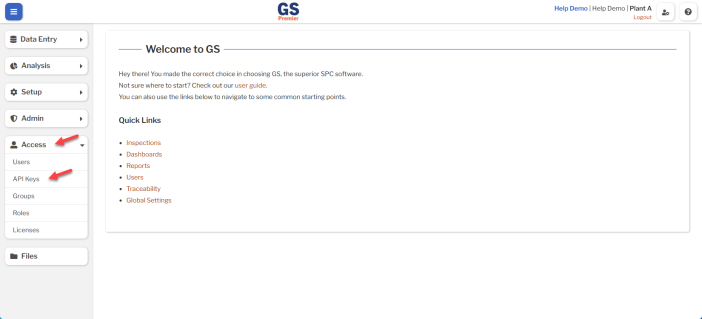
- This displays a list of the GS API Keys:
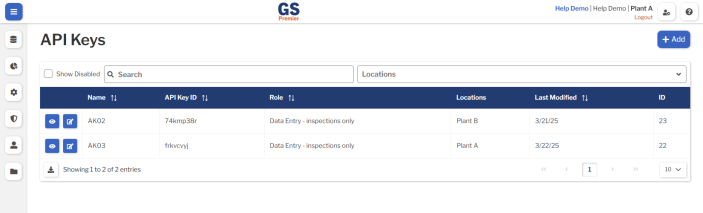
- To create an API Key, select the Add button.
- To edit an API Key, select the Edit
 button for that API Key.
button for that API Key. - To view an API Key, select the View
 button for that API Key.
button for that API Key. 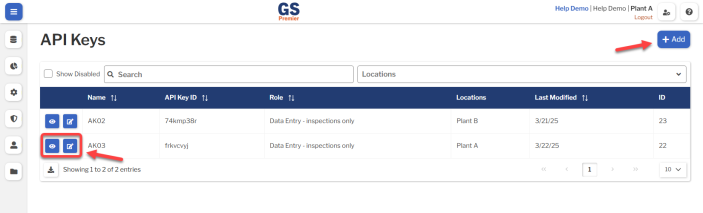
- To edit an API Key, select the Edit
- Set or change the Required settings (below) for that API Key.
- Set or change the Optional settings (below) for that API Key.
-
- Select the Save button at the top or bottom of the page to save your changes.
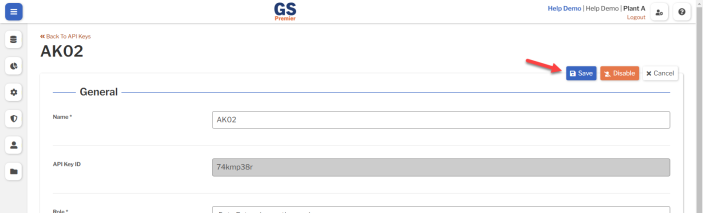
- If creating a new API Key, this generates a secure API Key comprised of a static API Key ID, a period, and an API Key Secret that you can Reset.
- Your application must provide this secure API Key to the GS API with the header GS-Api-Key .
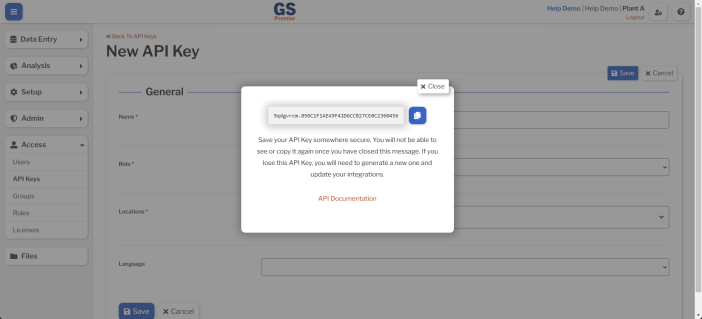
- After saving the new API Key, the static API Key ID is displayed when you view or edit the API Key and when you view the list of API Keys.
Required settings
Name
- Each API Key must have a unique Name.
Role
- Choose the Role for this API Key.
- The most secure way to set up API connectivity is to select a Role with the minimum Permissions needed for your application to perform the desired Operations on GS.
Locations
- Locations are managed in the Admin menu.
- Assign this API Key to one or more Locations.
- * If the Role (above) is Admin, this API Key can access all Locations.
- * Not shown if you only have one Location.
- * Not shown in GS Essential.
Optional settings
Language
- Currently supported languages are English and Spanish.
- If you need another language, contact us.
- When this setting is blank, GS checks the browser language.
- If it matches one of the supported languages, GS will automatically use that language.
- Otherwise, GS will display in English.
API Key Reset
Users set to the Admin Role can reset API Keys.
After resetting an API Key, you must update any integrations that reference that API Key.
- On the list of API Keys, select the View
 button for the API Key you want to reset.
button for the API Key you want to reset.
- Select the
 button and then select Reset Password. Then select the Reset button.
button and then select Reset Password. Then select the Reset button.
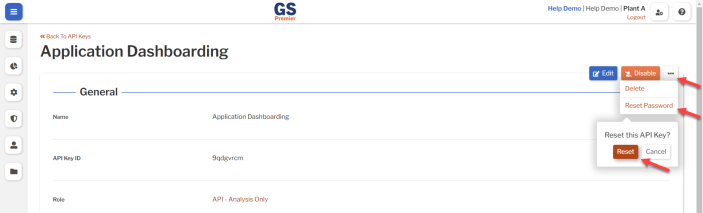
- GS will display a new secure API Key comprised of the original API Key ID, a period, and a new API Key Secret.
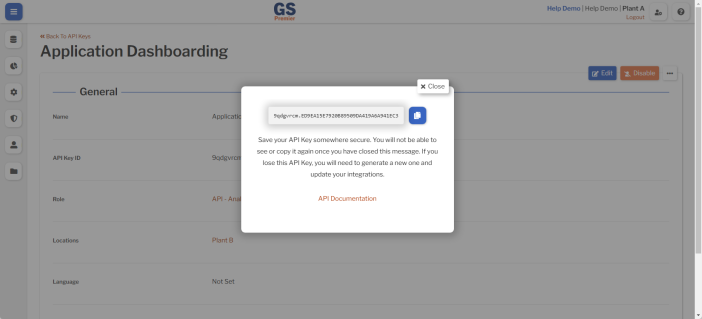
Remember to update any integrations that reference this secure API Key.
Disabling an API Key
When an API Key is no longer active, you can Edit  or View
or View  that API Key to Disable it.
that API Key to Disable it.
This will:
- prevent it from connecting to the GS API
- hide it from all lists of API Keys
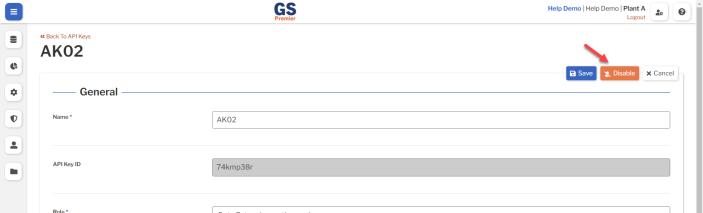
If you have disabled API Keys, you can always view them again by selecting the Show Disabled checkbox.
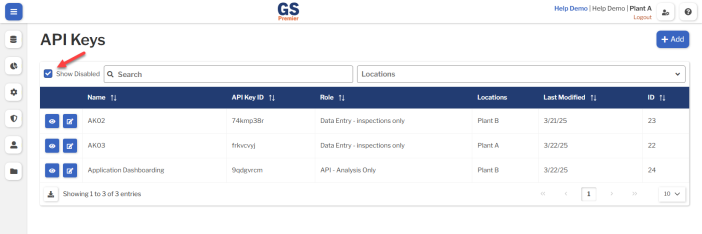
When an API Key is Disabled, you can also Edit  or View
or View  that API Key to Enable it.
that API Key to Enable it.
Deleting an API Key
When an API Key becomes inactive, you will typically disable that API Key.
However, if the API Key has never been used to enter data or create entities, you can delete that API Key.
- On the list of API Keys, select the View
 button for that API Key.
button for that API Key.
- Select the
 button and then select the Delete button.
button and then select the Delete button.