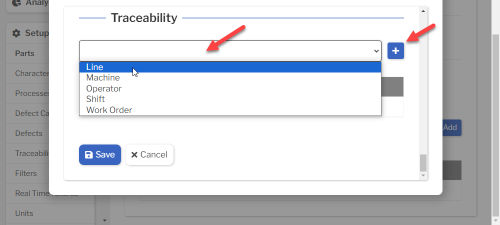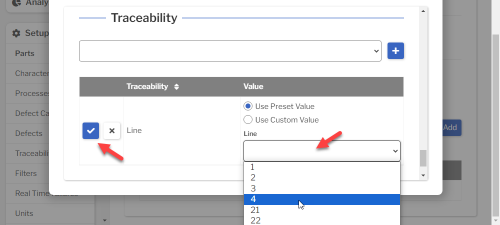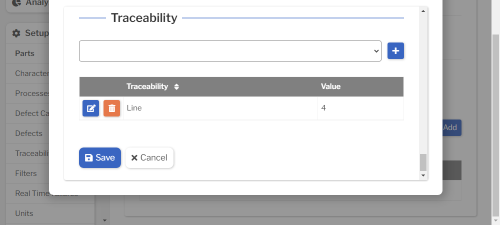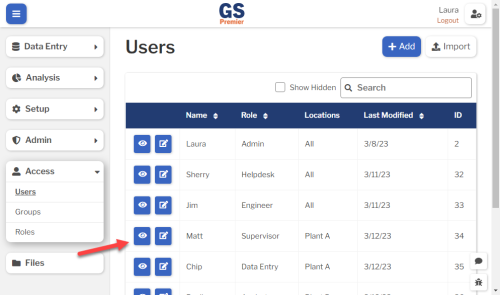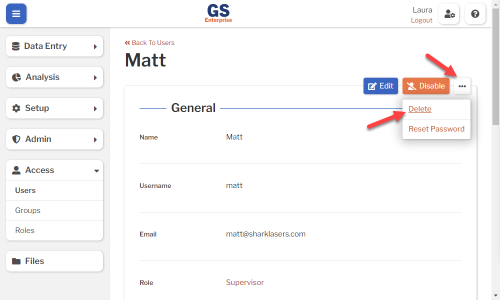Users
To create or edit a User:
- Log in as a User set to the Admin Role.
- On the navigation menu
 , expand the Access
, expand the Access  section. Then select Users.
section. Then select Users.
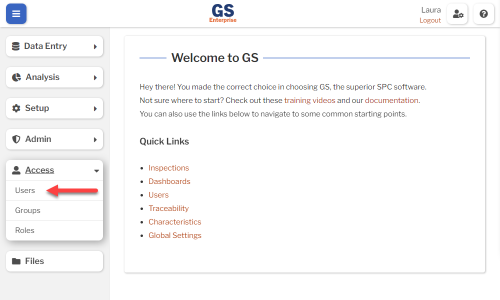
- This displays a list of the GS Users:
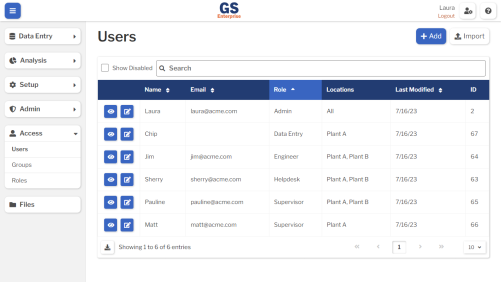
- To create a User, select the Add button.
- To edit a User, select the Edit
 button for that User.
button for that User. 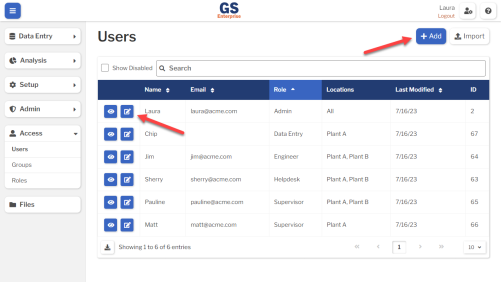
- To edit a User, select the Edit
- Set or change the Required settings (below) for that User.
- Set or change the Optional settings (below) for that User.
-
- Select the Save button at the top or bottom of the page to save your changes.
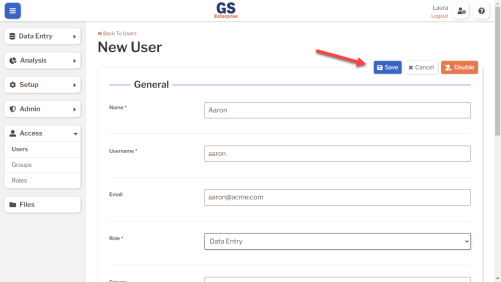
Required settings
Name
- Can be a person's name or a generic login like "Line 4".
- Can include spaces.
- Can be changed after User has been saved.
Username
- Used only when logging in.
- Is case-sensitive — must be entered the same way every time.
- Cannot include spaces.
- Must be unique — you can't have multiple Users with the same Username.
Cannot be changed after the User has been saved.
Role
Choose the Role for this User.
GS comes with six built-in Roles:
- Admin can do everything.
- Engineer can do everything except manage Billing, Global Settings, Locations, and Access.
- Helpdesk can only reset passwords for users.
- Data Entry can only enter data.
- Supervisor can only enter data, edit data, and edit existing traceability.
- Analyst can only analyze data and edit data.
You can also create and customize new Roles.
Locations
- Locations are managed in the Admin menu.
- Assign this User to one or more Locations.
- * Not shown for an Admin User.
- * Not shown if you only have one Location.
- * Not shown in GS Essential.
- If specified:
- Can be used to automatically send Alert emails from Inspections.
- Cannot be associated with any other GS Users.
- Required for an Admin User.
- * Not shown in GS Essential.
Optional settings
Groups
- You can create Groups to streamline your data entry setup.
- One User can be a member of multiple Groups.
Language
- Currently supported languages are English and Spanish.
- If you need another language, contact us.
- When this setting is blank, GS checks the browser language.
- If it matches one of the supported languages, GS will automatically use that language.
- Otherwise, GS will display in English.
Phone Number
- Can be used to automatically text Alert messages from Inspections.
- * Not shown in GS Essential.
New 4-Digit PIN
- For an Inspection with a Task Test that requires sign-off, this User must enter this PIN to sign off.
- You cannot see a PIN that is already set for the User, but you can change the PIN and inform the User.
Traceability
- For a User who can enter data, you can preset any Traceability field as appropriate.
- For example, if this User only enters data for Line 3, you can preset the "Line" Traceability to 3.
- This makes it easy to to automatically set certain traceability values, such as a Line or Machine, every time data is entered by this User.
- To set traceability:
- Select the traceability and then select the Add
 button.
button.
- Select a Preset value or enter a Custom value, then select the Confirm
 button.
button.
- You can repeat these steps to set more traceability values.
- Select the traceability and then select the Add
Passwords
When you create and save a new User or reset a User's password, a temporary password is created.
- If Email (above) is set for this User, GS will send the temporary password and Username (above) to that email address.
- If Email is not set but Phone Number (above) is set for this User, GS will send a text message with the temporary password and Username to that phone number.
- If Email is not set for this User, GS will display the temporary password so that you can copy and paste it into another document.
If the temporary password is not used within seven days, the User cannot log in until their password has been reset.
Remember that each User needs the following to log in:
- The GS URL (gs.hertzler.com).
- Your Company ID (provided when you purchased GS).
- Their Username (above).
- Their password.
Single Sign-On (SSO) integration with another identity provider such as Microsoft Active Directory is also available. Contact us for more information.
Password reset
Admin and Helpdesk Users can reset passwords.
- On the list of Users, select the View
 button for that User.
button for that User.
- As an Admin User: Select the
 button and then select Reset Password. Then select the Reset button.
button and then select Reset Password. Then select the Reset button.
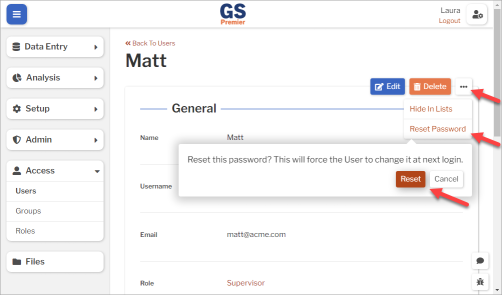
- As a Helpdesk User: Select the Reset Password button. Then select the Reset button.
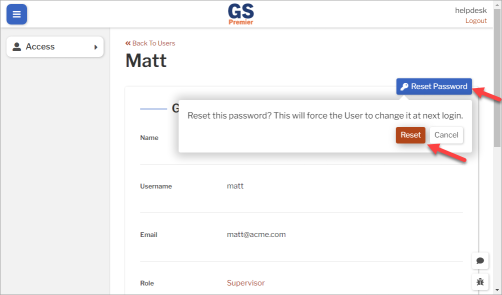
- GS will display a new temporary password for the User or email the new temporary password to the User.
Using a spreadsheet to create or edit Users
You can use a spreadsheet (.csv file) to create or edit multiple Users and then import them. This can be much faster and easier than creating or editing those Users one at a time in GS.
Disabling a User
When a User is no longer active, you can Edit  or View
or View  that User to Disable them.
that User to Disable them.
This will:
- prevent them from logging in to GS
- permanently remove them from any Inspection assignments, Groups, and Alerts
- hide them from all lists of Users
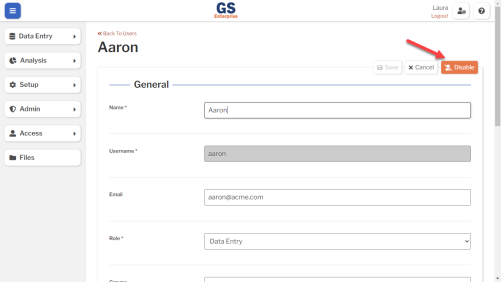
If you have disabled Users, you can always view them again by selecting the Show Disabled checkbox.
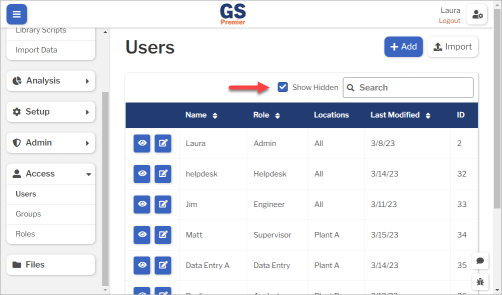
When a User is Disabled, you can also Edit  or View
or View  that User to Enable them.
that User to Enable them.
Deleting a User
When a User becomes inactive, you will typically disable that User.
However, if the User has never been used to enter data or create entities, is not assigned to any inspections, etc., you can delete that User.
- On the list of Users, select the View
 button for that User.
button for that User.
- Then select the Delete button.