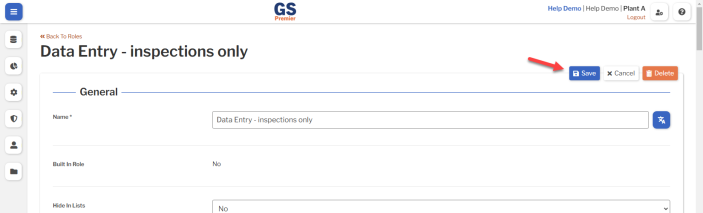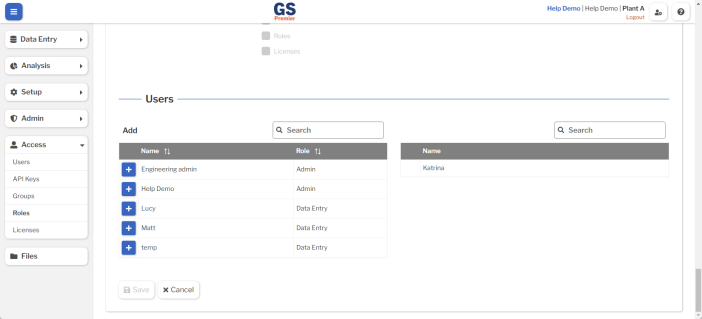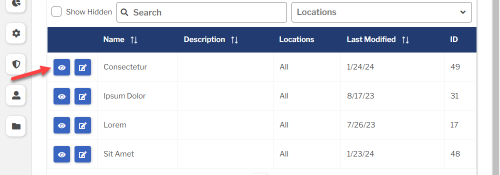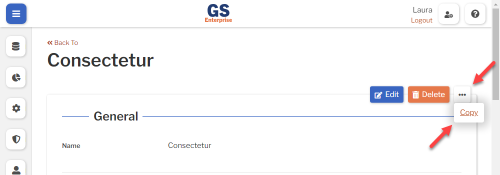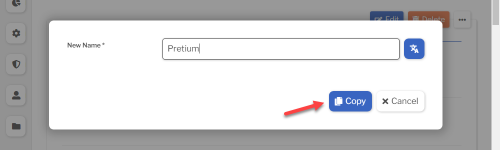Roles
Introduction to Roles
Each User or API Key has a Role that determines what they can do in GS.
GS comes with six built-in Roles:
- Admin can do everything.
- Engineer can do everything except manage Billing, Global Settings, Locations, and Access.
- Helpdesk can only reset passwords for users.
- Data Entry can only enter data.
- Supervisor can only enter data, edit data, and edit existing traceability.
- Analyst can only analyze data and edit data.
You can also create and customize new Roles.
Creating, editing, or viewing Roles
To create, edit, or view a Role:
- On the navigation menu
 , expand the Access
, expand the Access  section. Then select Roles.
section. Then select Roles.
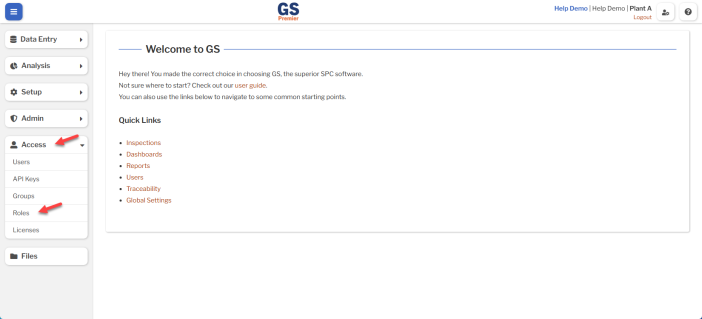
- This displays a list of all the Roles and identifies which are Built In Roles.
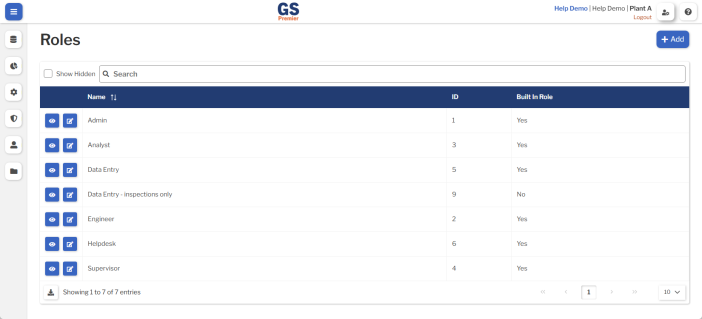
- To create a new Role for Users, best practice is to copy a Built In Role and then edit that copy.
- To create a new Role for API Keys, best practice is to create a new blank Role and then add necessary Permissions. To do so, select the Add button.
- To edit a Role, select the Edit
 button for that Role.
button for that Role. - To view a Role, select the View
 button for that Role.
button for that Role. 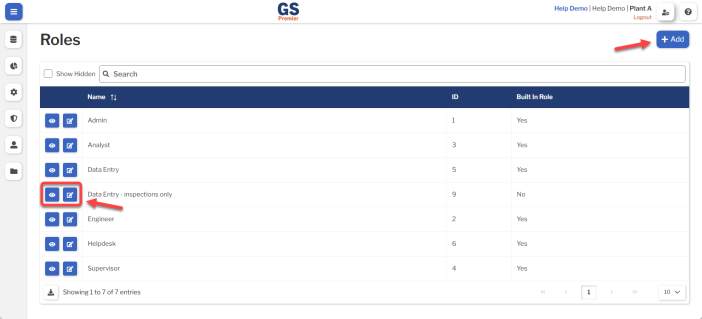
- Set or change the Required settings (below) for that Role.
- Set or change the Optional settings (below) for that Role.
- Select the Save button at the top or bottom of the page to save your changes.
Required settings
Name
-
Each Role must have a unique name.
-
You can translate this into another language (Spanish or English).
You cannot change this setting for Built In Roles.
Optional settings
Permissions
- Select the functions needed for this type of User or API Key.
- The Permissions you enable determine which User Interface options (below) can be selected.
You cannot change this setting for Built In Roles.
User Interface
- In a Role for Users, choose the options to display on the navigation menu.
- The Permissions you enabled (above) determine which options you can select.
- In a Role for API Keys, clear all of the User Interface options.
You cannot change this setting for Built In Roles.
Hide in Lists
- When a Role is no longer active, you can set Hide in Lists to Yes.
- This will hide the Role from all lists of Roles in GS, while preserving any data that was already entered by this Role.
- If you have hidden a Role, you can always view it again by selecting the Show Hidden checkbox.
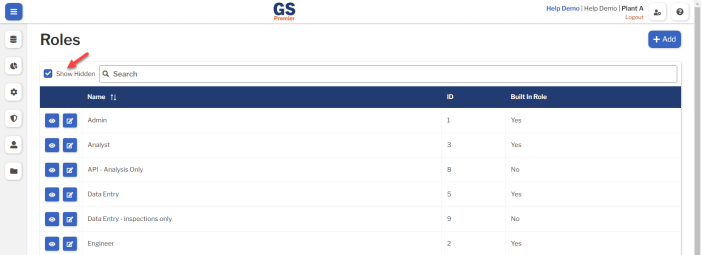
- To un-hide a Role, set Hide in Lists to No.
Users
- To assign Users to the Role you are editing, select the Add button
 for those Users.
for those Users.
Translating text into another language
- To translate a text field into another language (Spanish or English), select its Translate
 button.
button.

- Enter your translated text, then select the Save button at the top or bottom of the window.

- For more information on translating text fields and changing the language displayed to the user, see Custom Translations.
Copying a Role
You can copy a Role — including all of its settings — to a new Role name. To do so:
- On the list of Roles, select the View
 button for the Role you want to copy.
button for the Role you want to copy.
- Select the More Actions
 button and then select Copy.
button and then select Copy.
- Enter a New Name for the new Role, and then select the Copy button.
- Edit any settings for this new Role.
Deleting a Role
When a Role is inactive, you will typically Hide it in Lists.
However, if the Role is not assigned to any Users or API Keys, you can delete that Role.
You cannot delete the Built In Roles.
To delete a Role that is not being used:
- On the list of Roles, select the View
 button for the Role you want to delete.
button for the Role you want to delete.
- Then select the Delete button
 at the top of the page.
at the top of the page.