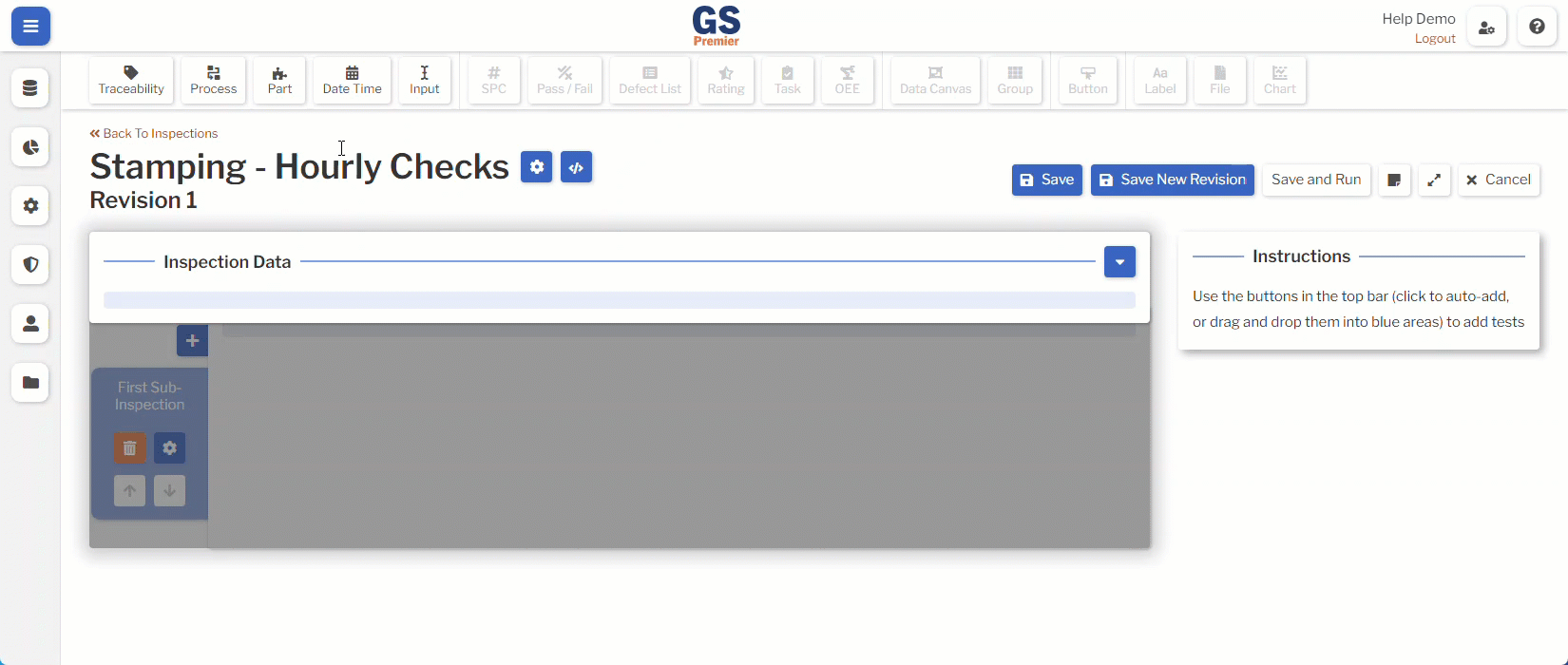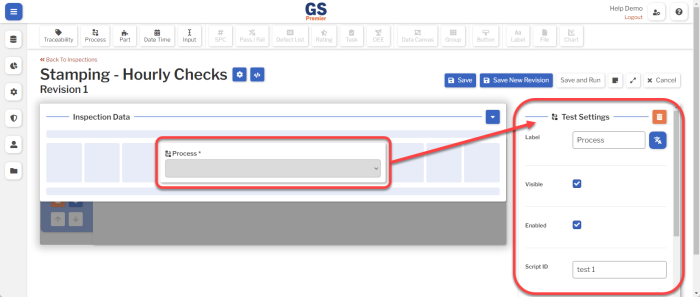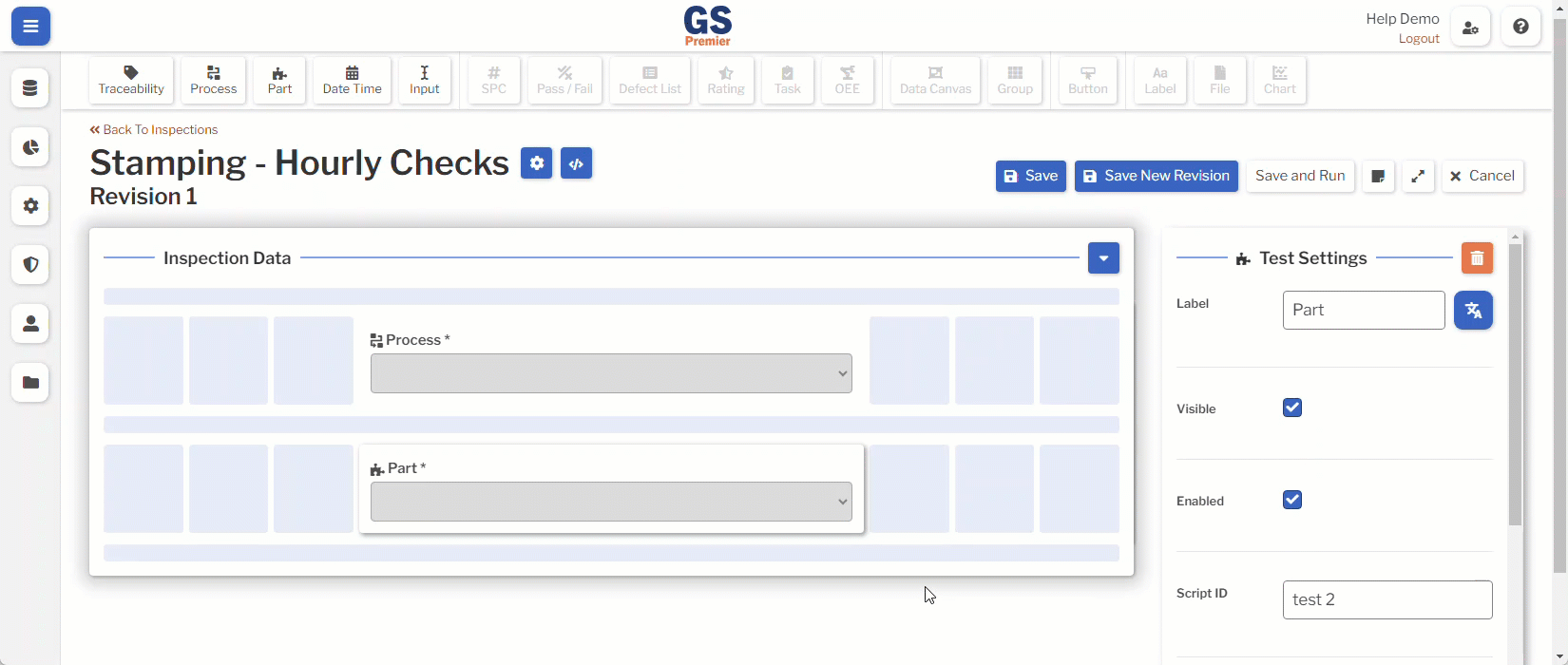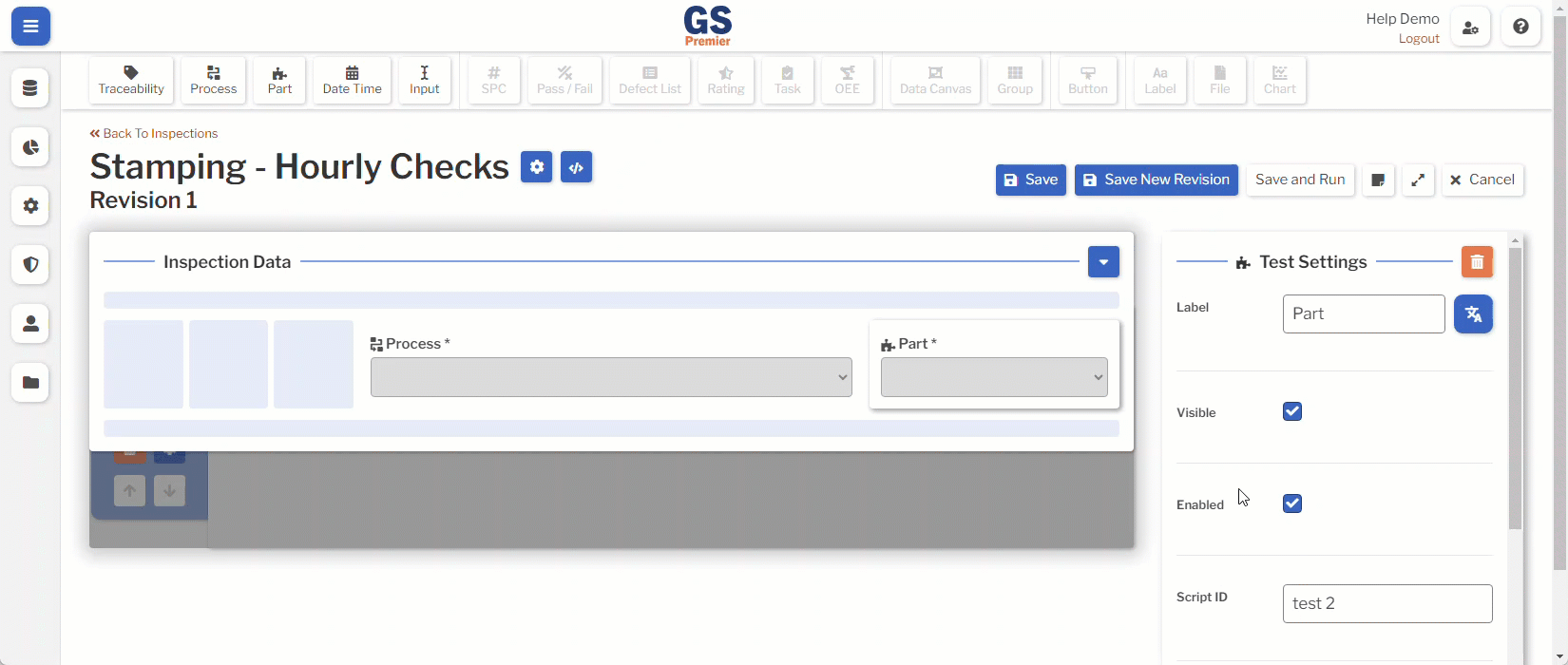Global tag panel
The Global tag panel — labeled Inspection Data — can be used to set Traceability, Process, Part, and Date Time values that will apply to all data submitted on this Inspection. You can also add custom Inputs for use with Inspection Scripts.
If you add any of these Tests to the Global tag panel, GS can prompt the data entry inspector to enter these values before they enter any data.
Additionally, the data entry inspector can select the Inspection Data panel at any time to change these values.
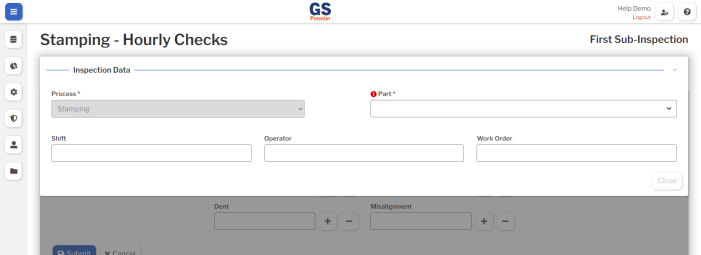
To set up the Global tag panel:
- When editing the Inspection Revision, select the Inspection Data panel.
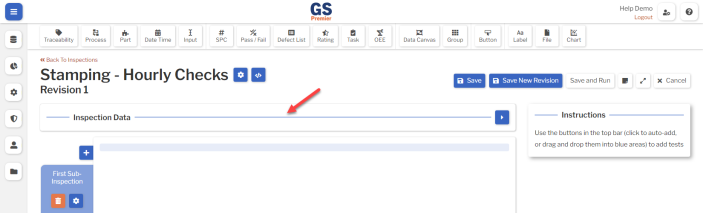
- This opens the Global tag panel and enables any Tests that can be added to this panel.
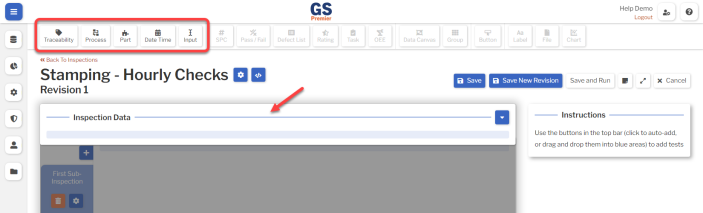
- Add Tests to the Global tag panel — Traceability, Process, Part, Date Time, or Input (only used with Inspection Scripts).
- While the Inspection Data panel is open:
- (On a PC or tablet): Select the Test you want to add. It will automatically be added to the Global tag panel.
- (On a PC only): Alternatively, you can drag the Test and drop it on a blue placeholder:
- If you selected the Traceability Test, GS will ask you to select which traceability to use.
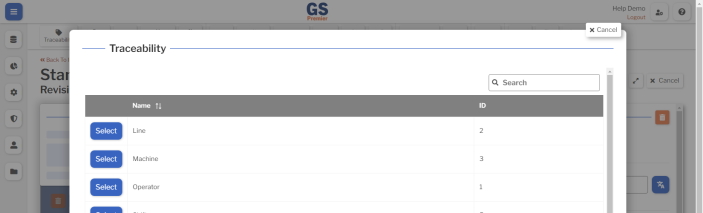
- Repeat this step to add all of the desired Global tags.
- While the Inspection Data panel is open:
- Select each Test and change its Test Settings as needed.
- (On a PC only): Move and resize the Tests on the Global tag panel as desired.
-
- To move a Test, drag it to any blue placeholder.
- To resize a Test, click and drag the left or right edge to the desired width. The Test will automatically adjust to fill the nearest blue placeholder.
Pro tip: Before arranging Tests on the Global tag panel, select the Expand button
 to display the full-sized Global tag panel (without the Test Settings panel).
to display the full-sized Global tag panel (without the Test Settings panel).
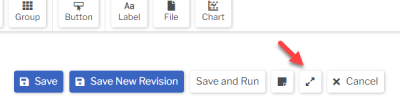
- When finished, select the Collapse button
 to display the Test Settings panel again.
to display the Test Settings panel again.
- To move a Test, drag it to any blue placeholder.
-