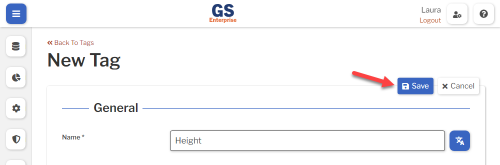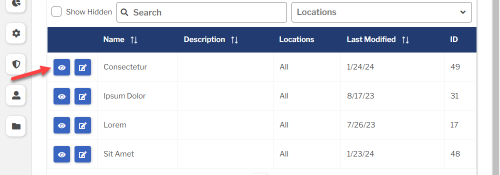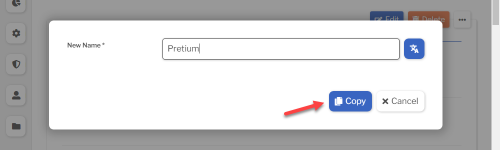Set up Tags
Introduction to Tags
Any Characteristic can be linked to a Tag that identifies what is being measured.
This simplifies creating an Inspection for multiple Parts that all measure a Characteristic with the same Tag.
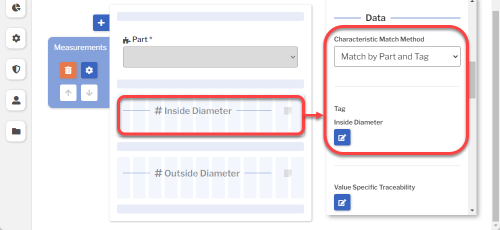
Creating, editing, or viewing Tags
- You can create or edit a Tag from the list of all Tags in GS.
- You can also create new Tags from a Characteristic window.
- To start from the list of all Tags in GS:
- On the navigation menu
 , expand the Setup
, expand the Setup  section. Then select Tags.
section. Then select Tags. 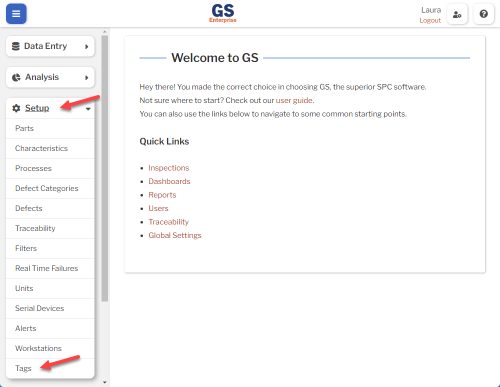
- This displays a list of all the Tags.
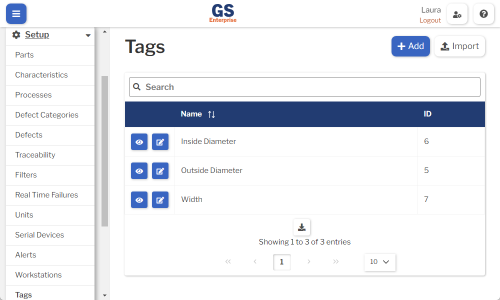
- To create a Tag, select the Add button.
- To edit a Tag, select the Edit
 button for that Tag.
button for that Tag. - To view a Tag, select the View
 button for that Tag.
button for that Tag. 
- To edit a Tag, select the Edit
- Set or change the Required settings (below) for that Tag.
- Select the Save button at the top or bottom of the page to save your changes.
Required settings
Name
Each Tag must have a unique name that identifies what is being measured.
Tag names are often set to match the names of Characteristics, but you can use any naming convention you prefer.
You can translate this into another language (Spanish or English).
Translating text into another language
- To translate a text field into another language (Spanish or English), select its Translate
 button.
button.

- Enter your translated text, then select the Save button at the top or bottom of the window.

- For more information on translating text fields and changing the language displayed to the user, see Custom Translations.
Copying a Tag
You can copy a Tag to a new Tag name. To do so:
- On the list of Tags, select the View
 button for the Tag you want to copy.
button for the Tag you want to copy.
- Select the Copy button.
- Enter a New Name for the new Tag, and then select the Copy button.
- Edit any settings for this new Tag.
Using a spreadsheet to create and edit Tags
You can use a spreadsheet (.csv file) to create or edit multiple Tags and then import them.
This can be much faster and easier than creating or editing those Tags one at a time in GS.
Deleting a Tag
You should only delete Tags that are not used by any inspections.
To delete a Tag that is not being used:
- On the list of Tags, select the View
 button for the Tag you want to delete.
button for the Tag you want to delete.
- Then select the Delete button
 at the top of the page.
at the top of the page.