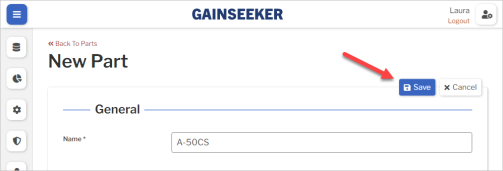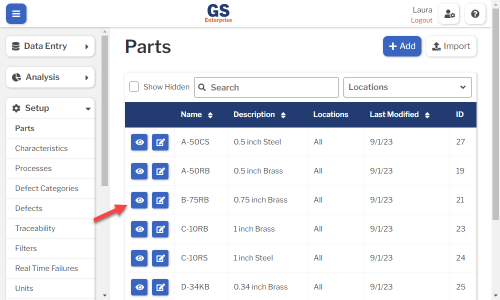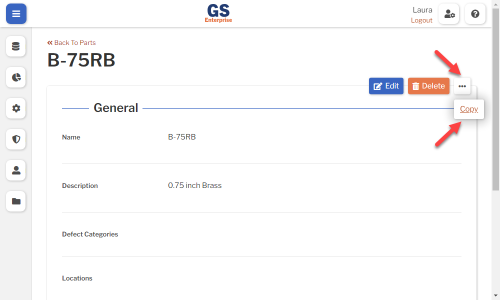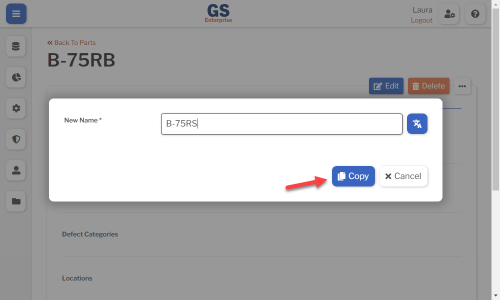Set up Parts
Parts are required for SPC measurement data and optional for DMS data (Defect List Tests, Pass/Fail Tests, and Rating Tests).
Creating, editing, or viewing Parts
To create or edit a Part:
- On the navigation menu
 , expand the Setup
, expand the Setup  section. Then select Parts.
section. Then select Parts.
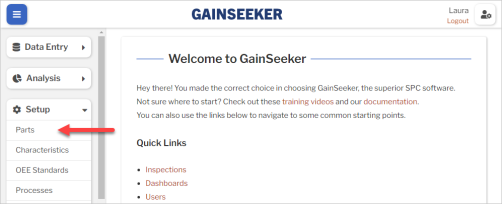
- This displays a list of all the Parts.
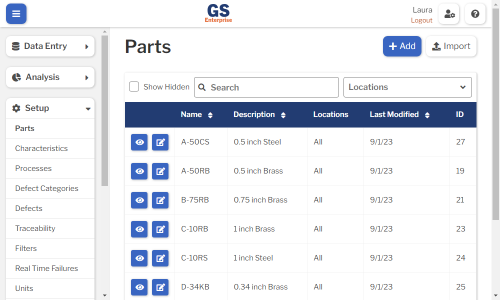
- To create a Part, select the Add button.
- To edit a Part, select the Edit
 button for that Part.
button for that Part. - To view a Part, select the View
 button for that Part.
button for that Part. 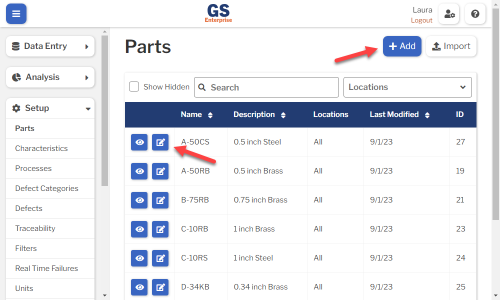
- To edit a Part, select the Edit
- Set or change the Required settings (below) for that Part.
- Set or change the Optional settings (below) for that Part.
- Select the Save button at the top or bottom of the page to save your changes.
Required settings
Name
- This can be a part number, SKU, or any other way that you identify a specific part.
- You can translate this into another language (Spanish or English).
Optional settings
Description
- This will be displayed on some lists of Parts.
- You can translate this into another language (Spanish or English).
Defect Categories
- This simplifies creating an Inspection with Pass/Fail Tests that work for multiple parts. On each Pass/Fail Test for a specific Defect, you can select the Only Show if the Part Contains this Defect checkbox so that If the current Part is not assigned to any Defect Categories that contain that Defect, then that Pass/Fail Test will not be displayed.
- You can create Defects and then Defect Categories (groups of defects) from the Setup
 menu.
menu.
Locations
- If you want to limit which Locations can access this part for data entry and analysis, select them here.
- To let all Locations access this Part, leave this blank.
- * Not shown if you only have one Location.
- * Not shown in GS Essential.
Hide in Lists
- When a Part is no longer active, you can set Hide in Lists to Yes.
- This will hide the Part from all lists of Parts in GS, while preserving any data that was already entered for this Part. Users can still enter data for a hidden Part if existing Inspection properties or SPC Test properties specify this Part.
- If you have hidden a Part, you can always view it again by selecting the Show Hidden checkbox.
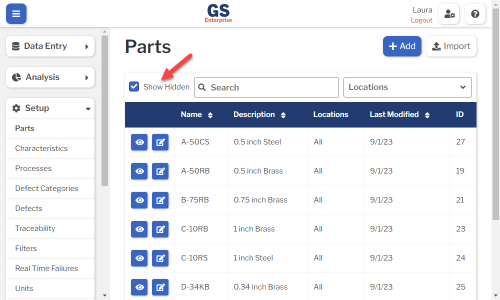
- To un-hide a Part, set Hide in Lists to No.
Characteristics
After a new Part is saved, you can create Characteristics for that Part.
A Characteristic defines what dimension or property you are measuring on this part — including subgroup size, specification limits, and more. It is required for SPC measurement data.
Translating text into another language
To translate a text field into another language (Spanish or English), select its Translate  button.
button.

Enter your translated text, then select the Save button at the top or bottom of the window.

For more information on translating text fields and changing the language displayed to the user, see Custom Translations.
Copying a Part
You can copy a Part — including all of its settings and its Characteristics — to a new Part name.
- On the list of Parts, select the View
 button for the Part you want to copy.
button for the Part you want to copy.
- Select the More Actions
 button and then select Copy.
button and then select Copy.
- Enter a New Name for the new Part, and then select the Copy button.
- Edit any settings or Characteristics for this new Part.
Using a spreadsheet to create and edit Parts
You can use a spreadsheet (.csv file) to create or edit multiple Parts and then import them. This can be much faster and easier than creating or editing those Parts one at a time in GS.
Please note that there is a separate import for Characteristics.
Deleting a Part
When a Part becomes inactive, you will typically Hide it in Lists.
However, if the Part has never been used to enter data, is not assigned to any inspections, etc., you can delete that Part and its Characteristics.
- On the list of Parts, select the View
 button for the Part you want to delete.
button for the Part you want to delete.
- Then select the Delete button
 at the top of the page.
at the top of the page.