Rating Test
This Test uses a Likert rating to store Defect data.

Test Settings
Required Settings for this Test are:
Label
The label displayed above this Test.
You can translate this into another language (Spanish or English).
Visible
When this Test is not Visible, it will not be displayed to the data entry inspector.
Enabled
When Enabled, the data entry inspector can set or change its value.
If you use Inspection Scripts to set this Test's value, you might want to clear this checkbox so that the data entry inspector can't set or change its value.
Script ID
This is used by Inspection Scripts to identify this Test.
Required
The data entry inspector cannot Submit the Sub-Inspection until one of the buttons — Pass, Fail, or N/A — is selected.
Options
This is where you set up the buttons for this Test.
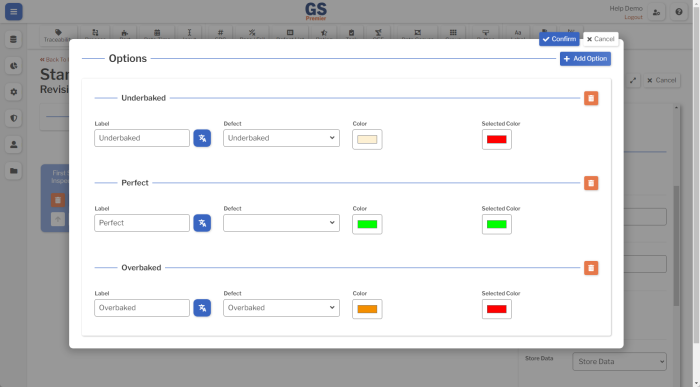
- This Test can have any number of ratings.
- To add another rating, select the Add Option button
 .
. - To delete a rating, select its Delete Option button
 .
.
- To add another rating, select the Add Option button
- For each imperfect rating, select its corresponding Defect.
- For each rating, select the Color of the button that is displayed to the data entry inspector and the Selected Color to display if the inspector selects that Rating.
- When finished, select the Confirm button
 at the top of the window.
at the top of the window.
Sample Size
Specify the number of items that will be inspected for this Test.
Sample Size is used to report statistics such as Yield, ratios of Defective parts to Total parts (such as Percent NCU, PPM, and NCU Sigma), and ratios of Total Defects to Total parts (such as Percent Defects, DPM, and Defect Sigma).
NCU Count on Failure
Specify the number of bad parts to store in GS if the inspector selects a Rating with a Defect.
NCU is used to report statistics such as Yield, Percent NCU, Percent Good, PPM, and NCU Sigma.
Test Specific Traceability
This Setting lets you set a Traceability value for only this Test on the Sub-Inspection.
If used, this Traceability value will override any other value set for this Traceability via a Traceability Test, User Setting, and so forth. For details, see Automatically setting Traceability values.
To set Test Specific Traceability:
- Select which Traceability to set.
- Set a Value for the Traceability, or leave the Value blank to let the data entry inspector enter the Value.
- Choose whether to make this Traceability Visible or hide it from the data entry inspector.
- If desired, you can add more Test Specific Traceabilities using the steps above.
- Select the Confirm button
 when finished.
when finished.
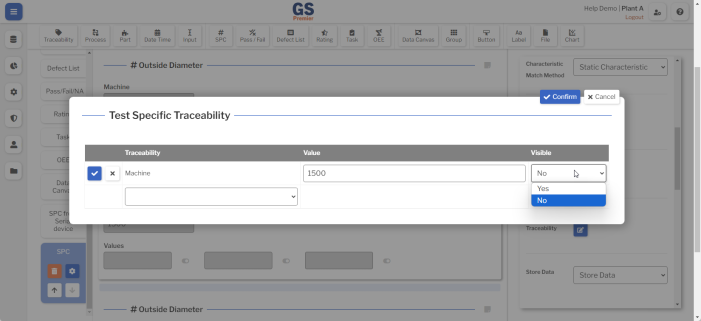
Store Data
If using Inspection Scripts for this Inspection, you might want to use this Test to hold intermediate values but not store them in GS.
Your options are:
- Store Data (the default)
- Do Not Store Data — Use all of the GS features for this Test, and do not store its data in GS.
- Bypass Validity and Do Not Store — Turn off all GS validation checks for this Test, and do not store its data in GS.
Note Button
This Setting affects the Note button  for this Test.
for this Test.
It determines whether GS uses the Inspection Setting, requires the data entry inspector to enter a Note before submitting a Sub-Inspection, makes the Note optional, or hides the Note button.
When available, the data entry inspector can select this button and enter a text Note for this Test.
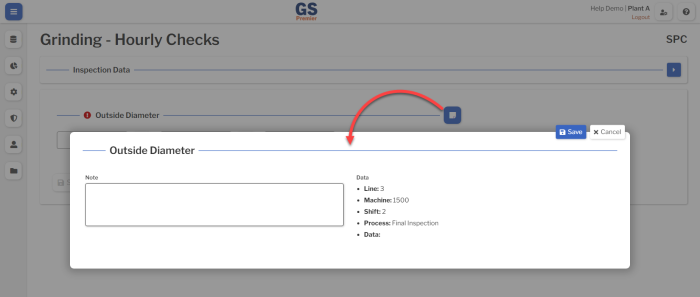
Alert
You can choose an Alert that will automatically send a text message or email if this Test detects a real time failure.
Border
Add borders to the edges of this Test.
Freeze Test
If this Test is placed on the same row as a longer Test, it will not scroll off the screen until the longer Test scrolls off the screen.
Translating text into another language
To translate a text field into another language (Spanish or English), select its Translate  button.
button.

Enter your translated text, then select the Save button at the top or bottom of the window.

For more information on translating text fields and changing the language displayed to the user, see Custom Translations.