SPC Measurement Test
This Test stores measurements for a Characteristic of a Part.
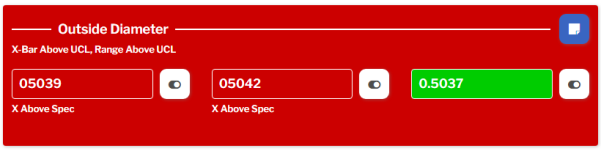
Test Settings
Required Settings for this Test are:
Label
The label displayed above this Test.
You can translate this into another language (Spanish or English).
Visible
When this Test is not Visible, it will not be displayed to the data entry inspector.
Enabled
When Enabled, the data entry inspector can set or change this Test's measurement values.
If you use Inspection Scripts to set this Test's measurement values, you might want to clear this checkbox so that the data entry inspector can't set or change those values.
Script ID
This is used by Inspection Scripts to identify this Test.
Required
The data entry inspector cannot Submit the Sub-Inspection if any of Test's measurement values are blank.
Characteristic Match Method
This determines how you will set the Characteristic for this Test.
- Static Characteristic
- Use this Test's Characteristic setting to choose one Characteristic of one Part.
- This Test will be limited to storing data for that Characteristic of that Part.
- Match by Part and Tag
This option lets you make an inspection that works for multiple Parts.
- Use this Test's Tag setting to choose a Tag that identifies what is being measured, regardless of the Part.
- If the current Part does not have a Characteristic with this Tag, this Test will not be displayed.
You can use a Part Test or Revision Settings to set the Part.
Characteristic
This Setting is only only displayed if the Characteristic Match Method (above) is set to Static Characteristic.
-
To preset the Characteristic and Part for this Test, select it here.
-
If you leave this Setting blank, you must use an Inspection Script to set the Characteristic.
Tag
This Setting is only only displayed if the Characteristic Match Method (above) is set to Match by Part and Tag.
Use this setting to choose a Tag that identifies what is being measured, regardless of the Part.
Value Specific Traceability
This Setting lets you tag each Measurement in the Subgroup with its own Traceability value.
When you choose one or more Traceabilities for this Setting, the data entry inspector can select an Options button  to set an individual Traceability value for each Measurement.
to set an individual Traceability value for each Measurement.
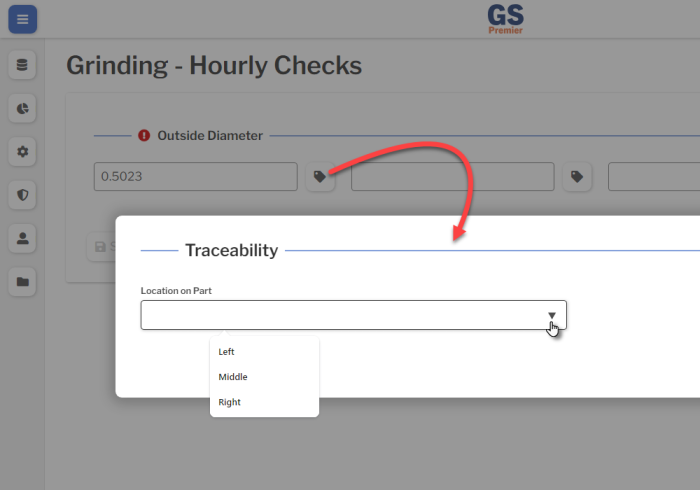
Test Specific Traceability
This Setting lets you set a Traceability value for only this Test on the Sub-Inspection.
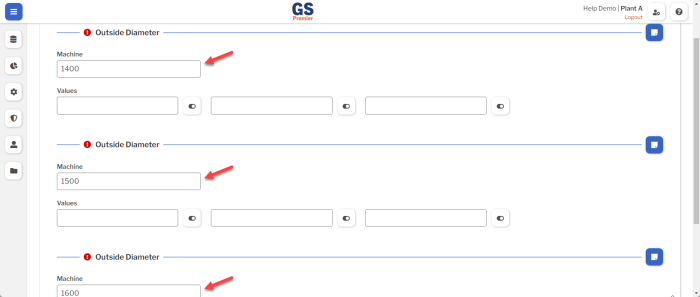
If used, this Traceability value will override any other value set for this Traceability via a Traceability Test, User Setting, and so forth. For details, see Automatically setting Traceability values.
To set Test Specific Traceability:
- Select which Traceability to set.
- Set a Value for the Traceability, or leave the Value blank to let the data entry inspector enter the Value.
- Choose whether to make this Traceability Visible or hide it from the data entry inspector.
- If desired, you can add more Test Specific Traceabilities using the steps above.
- Select the Confirm button
 when finished.
when finished.
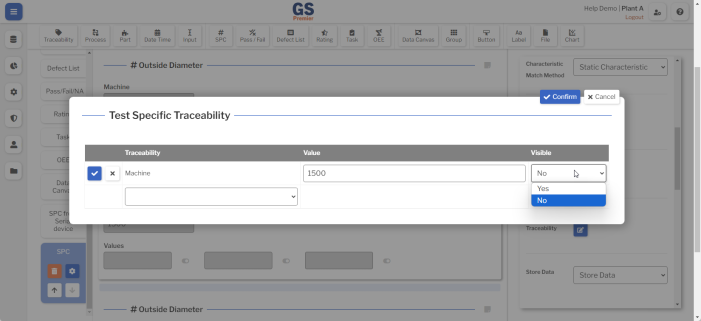
Store Data
If using Inspection Scripts for this Inspection, you might want to use this Test to hold intermediate values but not store them in GS.
Your options are:
- Store Data (the default)
- Do Not Store Data — Use all of the GS features for this Test, and do not store its data in GS.
- Bypass Validity and Do Not Store — Turn off all GS validation checks for this Test, and do not store its data in GS.
Note Button
This Setting affects the Note button  for this Test.
for this Test.
It determines whether GS uses the Inspection Setting, requires the data entry inspector to enter a Note before submitting a Sub-Inspection, makes the Note optional, or hides the Note button.
When available, the data entry inspector can select this button and enter a text Note for this Test.
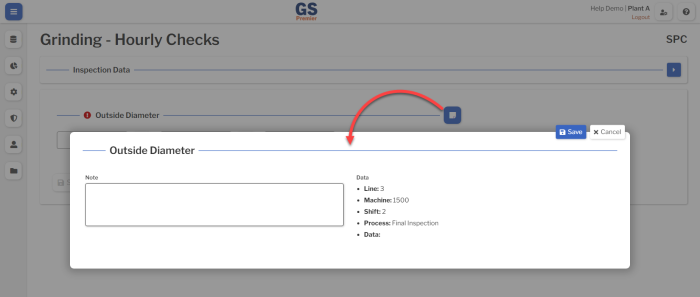
Alert
You can choose an Alert that will automatically send a text message or email if this Test detects a real time failure.
Serial Device
If you have a Serial Device connected to the computer's serial port or USB port for direct entry of measurement data, you can select it here.
Border
Add borders to the edges of this Test.
Freeze Test
If this Test is placed on the same row as a longer Test, it will not scroll off the screen until the longer Test scrolls off the screen.
Show Description
Selecting this checkbox will display the Characteristic Description below this Test's Label.
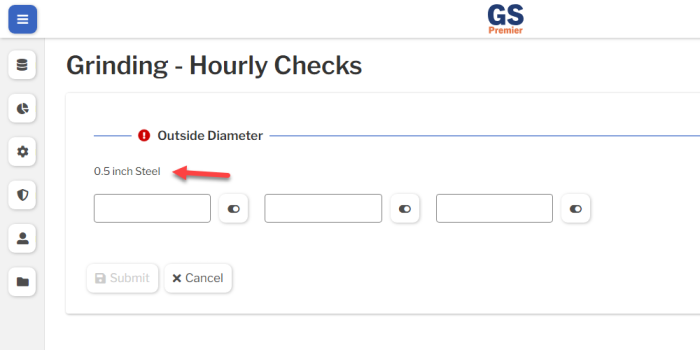
Show N/A Toggles
Selecting this checkbox will let the data entry inspector enter an incomplete subgroup if one of the parts to be measured is missing.
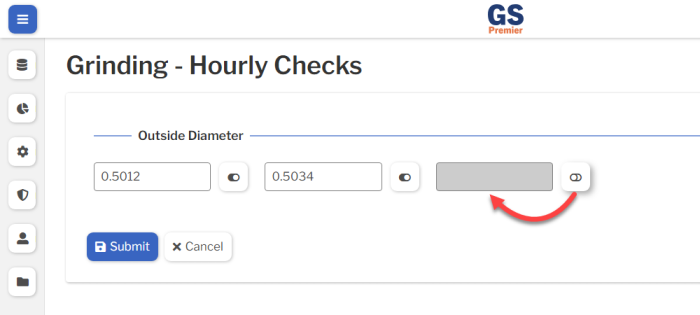
If using Value Specific Traceability for this Test, the data entry inspector can select the Options button  to mark a measurement value as Missing.
to mark a measurement value as Missing.
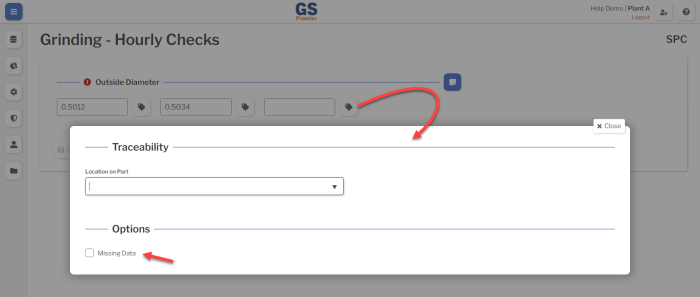
Show Cell Label
This Setting lets you display a temporary label for each measurement value.
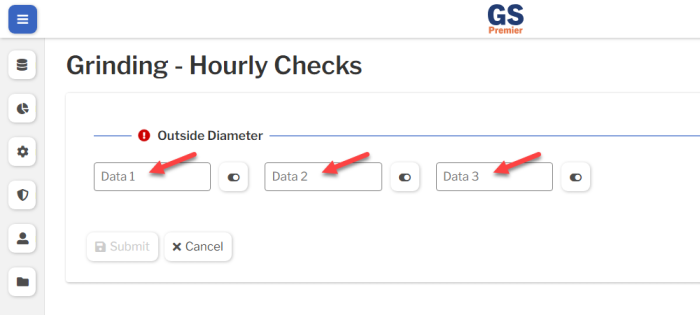
When the data entry inspector enters measurement values, these Cell Labels will be overwritten.
To do this, select the Show Cell Label checkbox.
Optionally, you can set a Custom Cell Label, using {index}} as a placeholder for the value's position in the subgroup (1, 2, 3, and so forth).
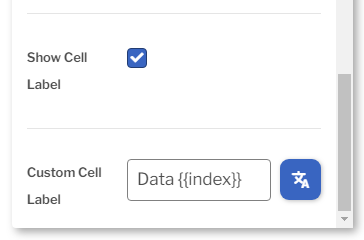
You can translate this into another language (Spanish or English).
If this Test's Characteristic has a Data Entry Constant, the measurement values will be prefilled with that constant and the Custom Cell Label will not be displayed.
Translating text into another language
To translate a text field into another language (Spanish or English), select its Translate  button.
button.

Enter your translated text, then select the Save button at the top or bottom of the window.

For more information on translating text fields and changing the language displayed to the user, see Custom Translations.